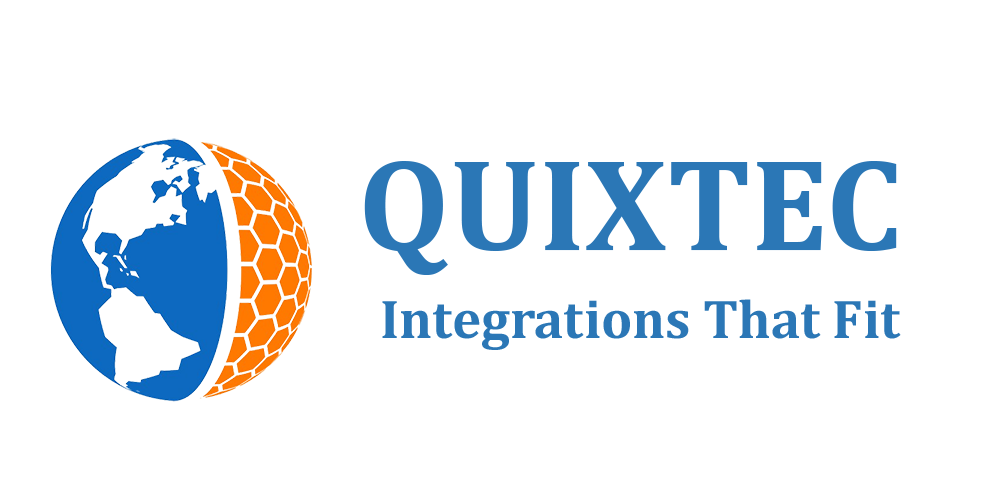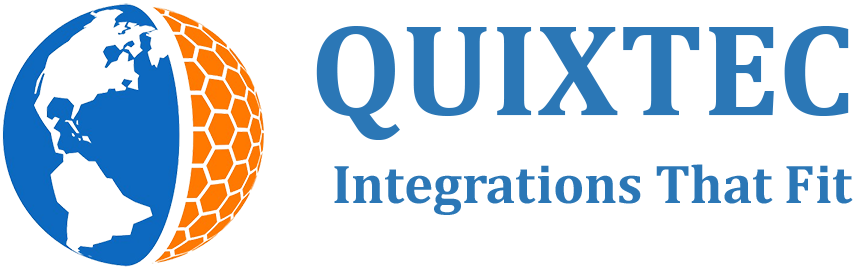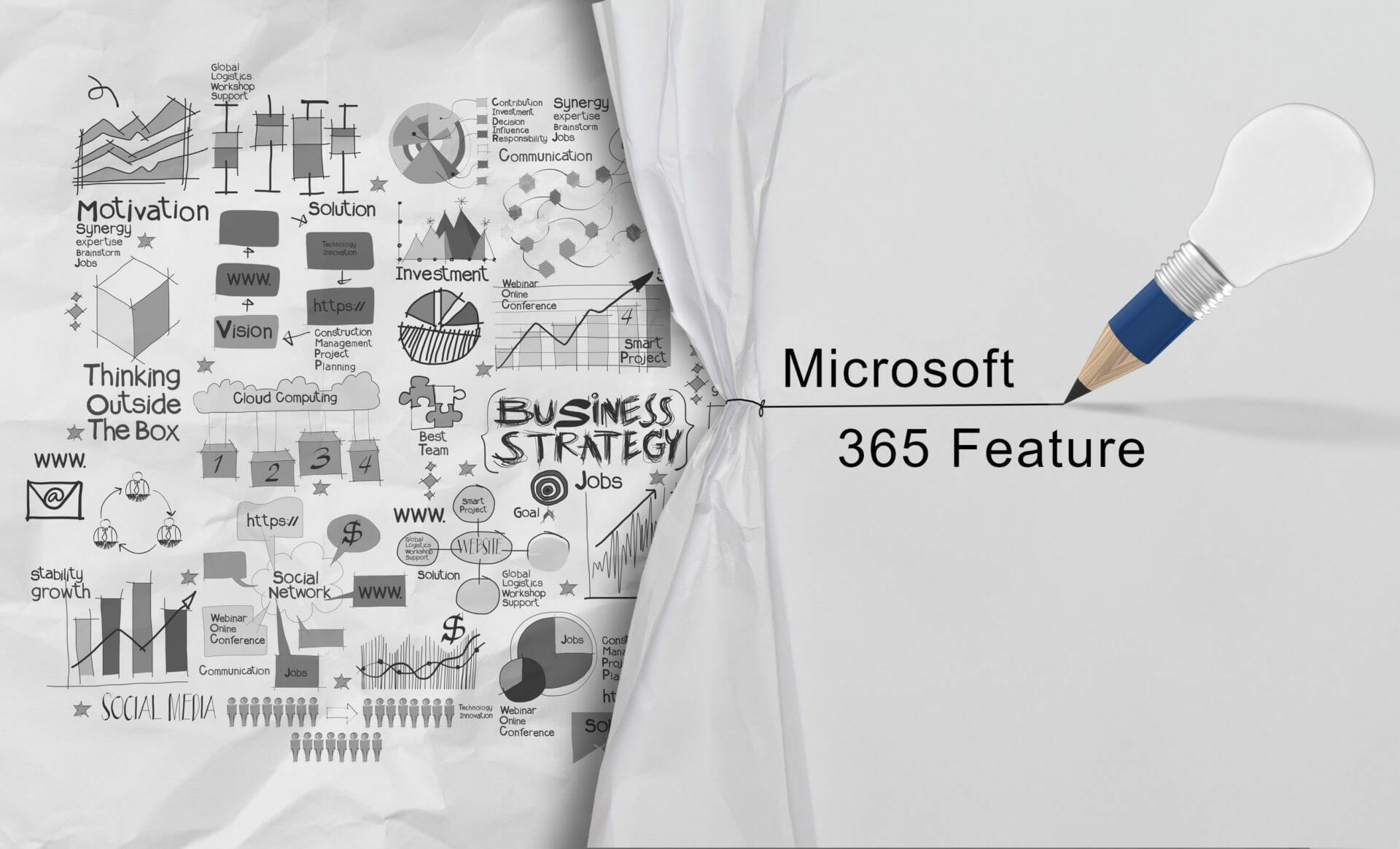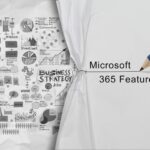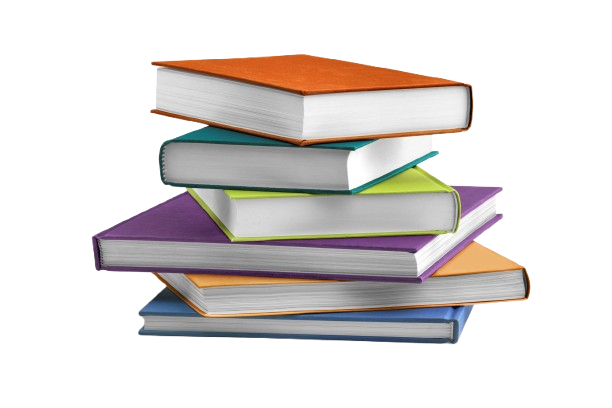MC565166 · Microsoft 365 Suite, Microsoft 365 Experts
From Microsoft Corporation
Technical bulletin MC565166 · Published May 31, 2023
Message Summary
The ability to make handwriting more legible & readable is coming to Whiteboard for the web, Microsoft Teams, Windows app and Surface Hubs/MTR experiences as well as Annotations in Teams meetings. The new capability will enable smoother collaboration while using ink.
This message is associated with Microsoft 365 Roadmap ID 124897
When this will happen: Rollout will begin in early June 2023 and is expected to be complete by late June 2023. How this will affect your organization:
This service can be controlled by the optional connected experiences policy, which controls whether users have access to the functionality. Today this policy applies to the ability to see a link in Whiteboard where users can provide feedback using Microsoft’s Feedback portal, ability to add images via Bing Search and insert hyperlinks and embed videos in whiteboards with an unfurled preview.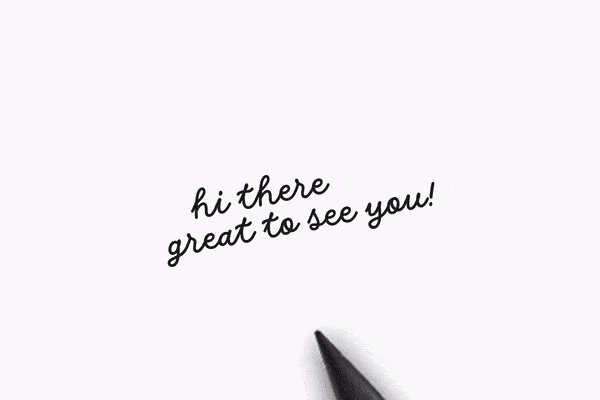 View image in new tab
View image in new tab 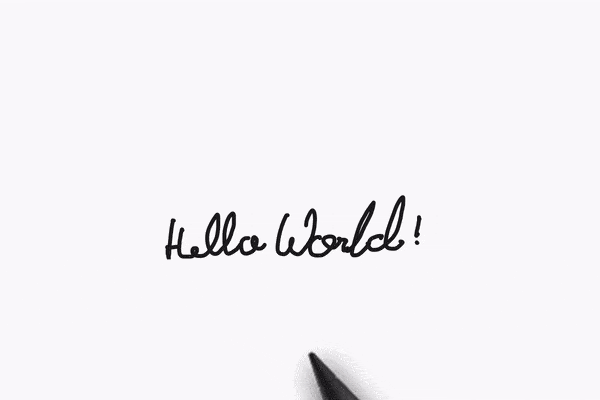 View image in new tabWhat you need to do to prepare:
View image in new tabWhat you need to do to prepare:
No change is necessary, unless you wish to disable the Handwriting Beautification & Ink Straightening functionalities (and other optional connected experiences) in Whiteboard. To do this, you can use the Office cloud policy service in the Microsoft 365 Apps admin center.
- Sign in to https://config.office.com/ with your Microsoft 365 admin credentialsSelect Customization from the left pane.Select Policy ManagementCreate a new policy configuration or edit an existing one.In Choose the scope, choose the security group for which you want to apply the policy.In Configure Settings, choose Allow the use of additional optional connected experiences in Office.In configuration setting, choose either – enabled, disabled, or not configured. The implication of each of these options is mentioned below:
- Enabled: Optional connected experiences are available to usersDisabled: Optional connected experiences aren’t available to usersNot configured: Optional connected experiences are available to users
Save the policy configuration.Reassign priority for any security group if required. (If two or more policy configurations are applicable to the same set of users, the one with the higher priority is applied)In case you create a new policy configuration or change the configuration for an existing policy, there will be a delay in the change being reflected as mentioned below:
- If there were existing policy configurations prior to the change, then it will take 90 mins for the change to be reflected If there were no policy configurations prior to the change, then it will take 24 hours for the change to be reflected.
The ability to make handwriting more legible & readable is coming to Whiteboard for the web, Microsoft Teams, Windows app and Surface Hubs/MTR experiences as well as Annotations in Teams meetings. The new capability will enable smoother collaboration while using ink.
This message is associated with Microsoft 365 Roadmap ID 124897
When this will happen: Rollout will begin in early June 2023 and is expected to be complete by late June 2023. How this will affect your organization:
This service can be controlled by the optional connected experiences policy, which controls whether users have access to the functionality. Today this policy applies to the ability to see a link in Whiteboard where users can provide feedback using Microsoft’s Feedback portal, ability to add images via Bing Search and insert hyperlinks and embed videos in whiteboards with an unfurled preview.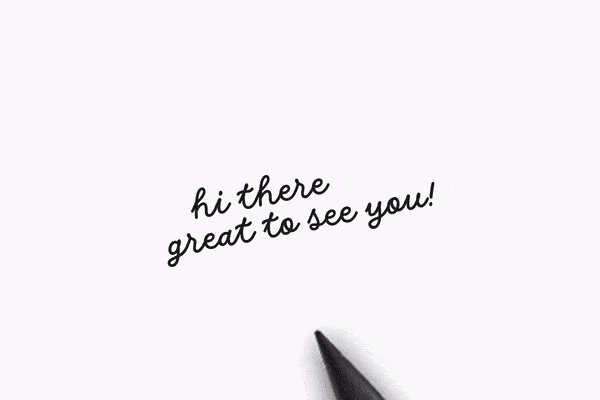
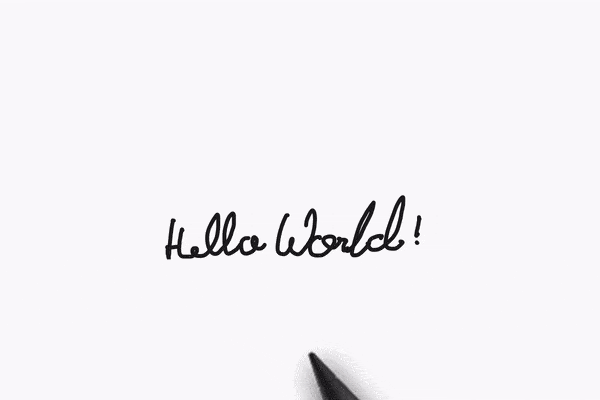
No change is necessary, unless you wish to disable the Handwriting Beautification & Ink Straightening functionalities (and other optional connected experiences) in Whiteboard. To do this, you can use the Office cloud policy service in the Microsoft 365 Apps admin center.
- Sign in to https://config.office.com/ with your Microsoft 365 admin credentialsSelect Customization from the left pane.Select Policy ManagementCreate a new policy configuration or edit an existing one.In Choose the scope, choose the security group for which you want to apply the policy.In Configure Settings, choose Allow the use of additional optional connected experiences in Office.In configuration setting, choose either – enabled, disabled, or not configured. The implication of each of these options is mentioned below:
- Enabled: Optional connected experiences are available to usersDisabled: Optional connected experiences aren’t available to usersNot configured: Optional connected experiences are available to users
Save the policy configuration.Reassign priority for any security group if required. (If two or more policy configurations are applicable to the same set of users, the one with the higher priority is applied)In case you create a new policy configuration or change the configuration for an existing policy, there will be a delay in the change being reflected as mentioned below:
- If there were existing policy configurations prior to the change, then it will take 90 mins for the change to be reflected If there were no policy configurations prior to the change, then it will take 24 hours for the change to be reflected.