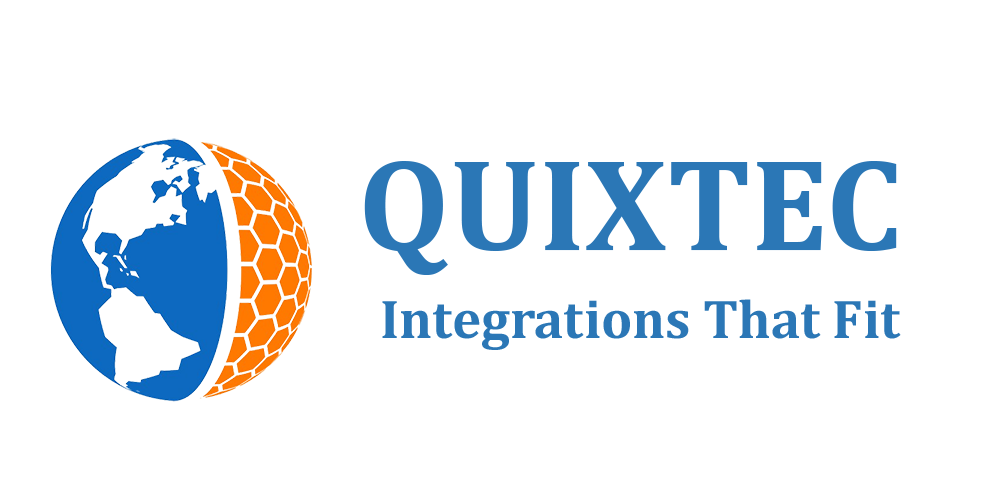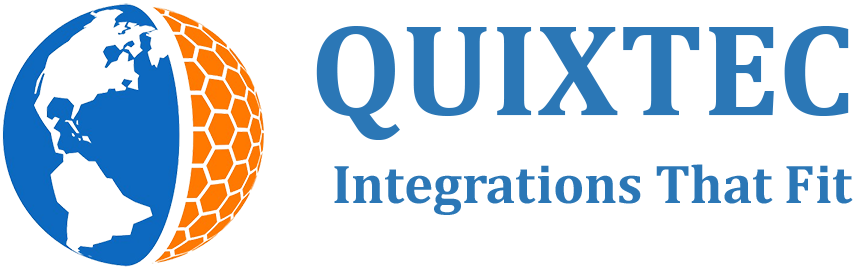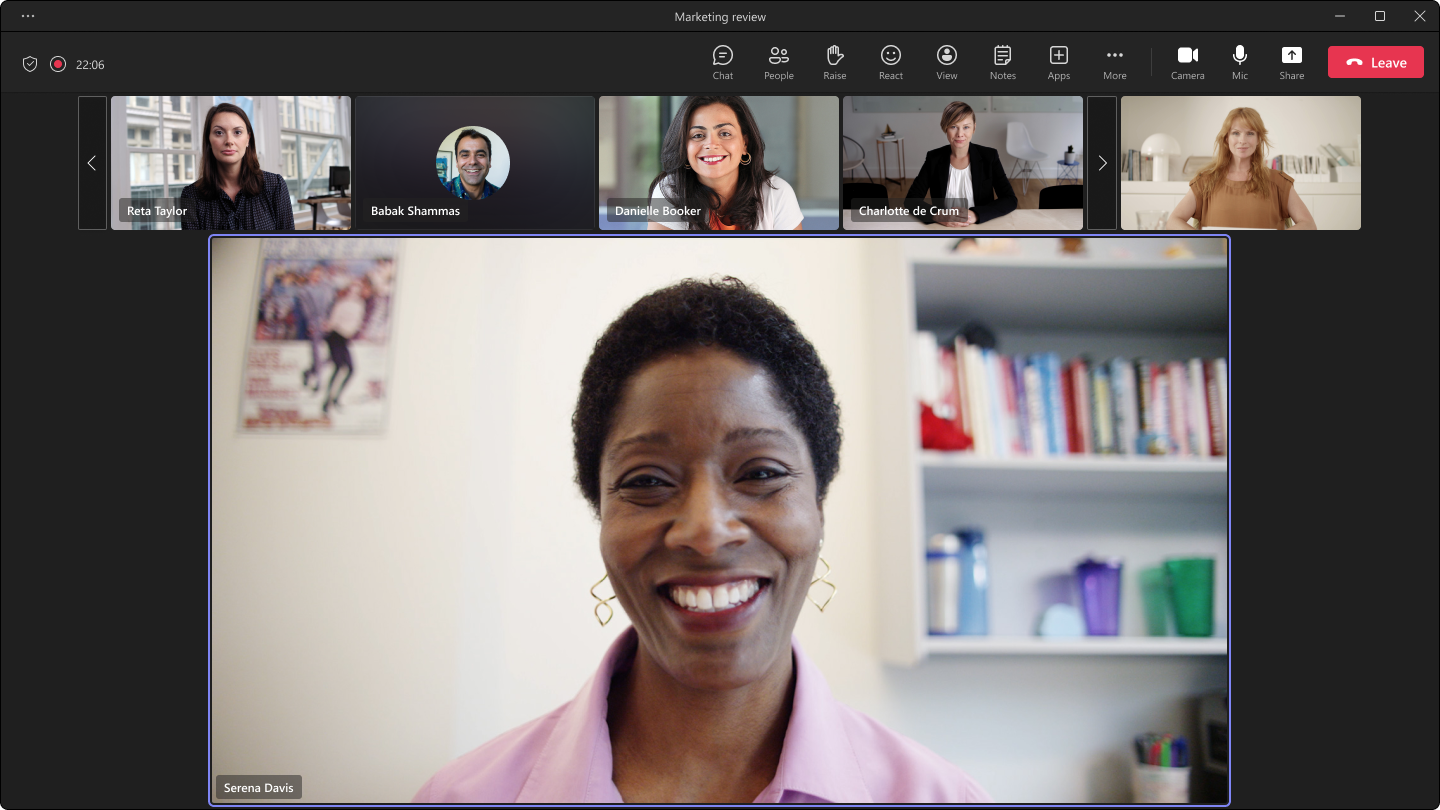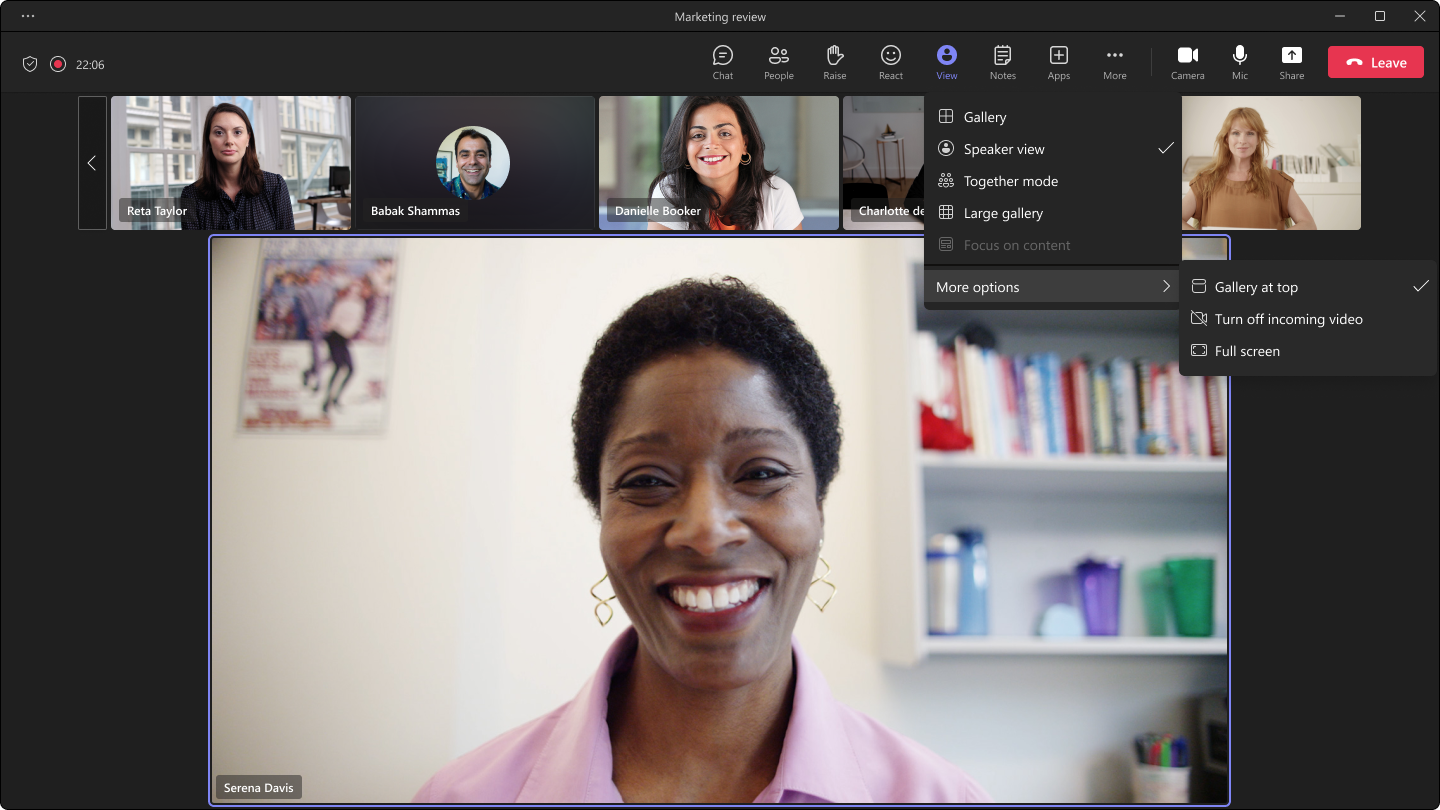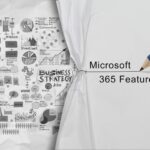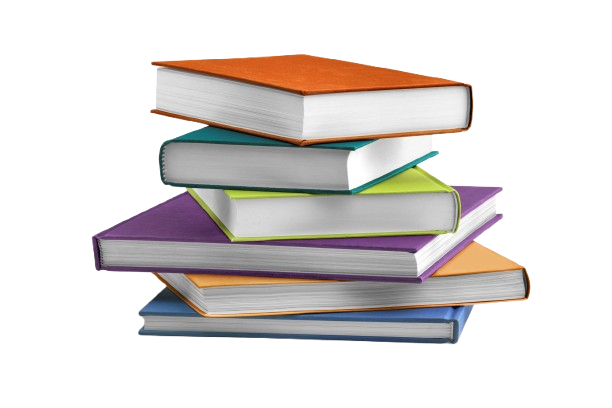MC534743 · Microsoft Teams, Microsoft 365 Experts
From Microsoft Corporation
Technical Bulletin MC534743 · Published Mar 29, 2023
Message Summary
Microsoft Teams is introducing a new feature: Speaker View. This option can be selected from the view switcher within meetings, allowing users to effortlessly track the current active speaker. Speaker View is particularly effective in scenarios with a limited number of key speakers and a large audience, such as town halls, trainings, or lectures – especially from the student’s perspective.
This message is associated with Microsoft 365 Roadmap ID 116009
When this will happen:
Targeted Release (Public Preview): We will begin rolling out in early April and expect to complete rollout by mid-April.
Standard Release: We will begin rolling out in early May and expect to complete rollout by mid-May.
GCC-High & DoD: We will begin rolling out in late May and expect to complete rollout by mid-June.
How this will affect your organization:
The Speaker View offers several enhancements, including:
- Easy tracking of the active speaker: The view includes a primary area on the stage to focus on key participants in the meeting.
- The active speaker’s video will be rendered at a higher resolution, providing better visual clarity.
- Equal representation for audio and video participants: All attendees will be equally represented in the meeting, regardless of whether their video is enabled or disabled.
- Inclusive by default: Speaker View utilizes 16:9 tiles, providing ample space to fully display hand gestures and body language.
- Predictable experience: The use of 16:9 tiles and consistent placement of audio and video participants on the same stage ensures a fluid experience. Users toggling their videos on or off will not cause the entire stage to be re-rendered. The main area designated for the active speaker is also utilized for shared content, enabling seamless transitions during presentations.
In addition to the new view option, the button to disable incoming videos will be relocated from its current position in the “More” overflow menu to the same view switcher where Speaker View is located. Users will be able to select a new view from the view switcher. This view will not be set as a default view.
View image in new tab
View image in new tab
What you need to do to prepare:
No explicit user action is needed to enable or use this feature. You may want to update your user documentation to inform users of this update.