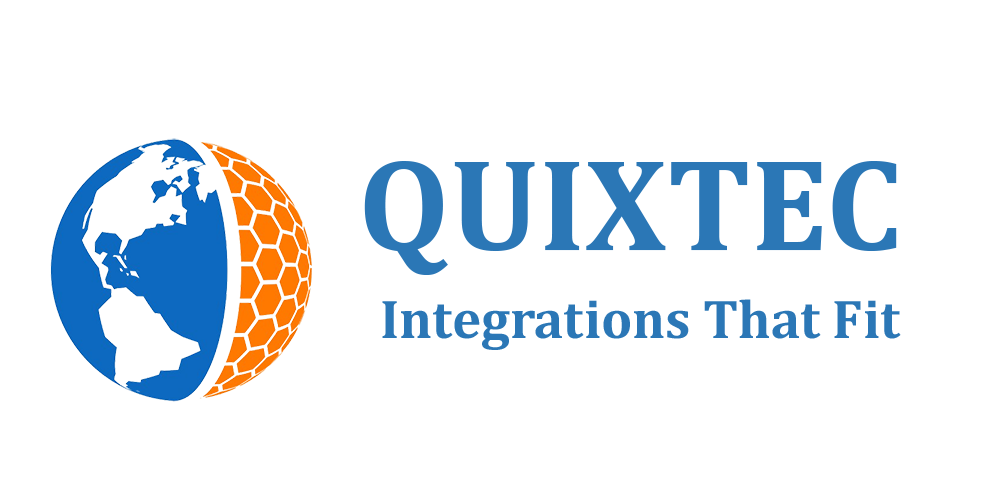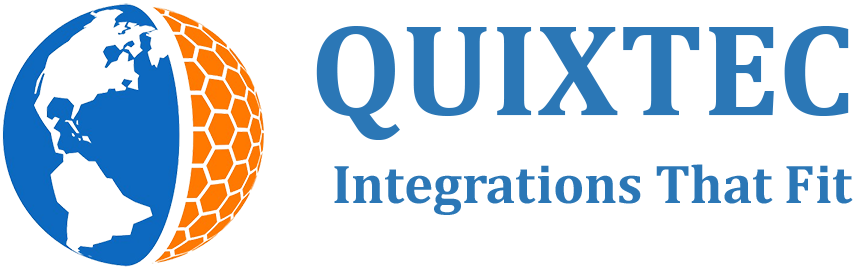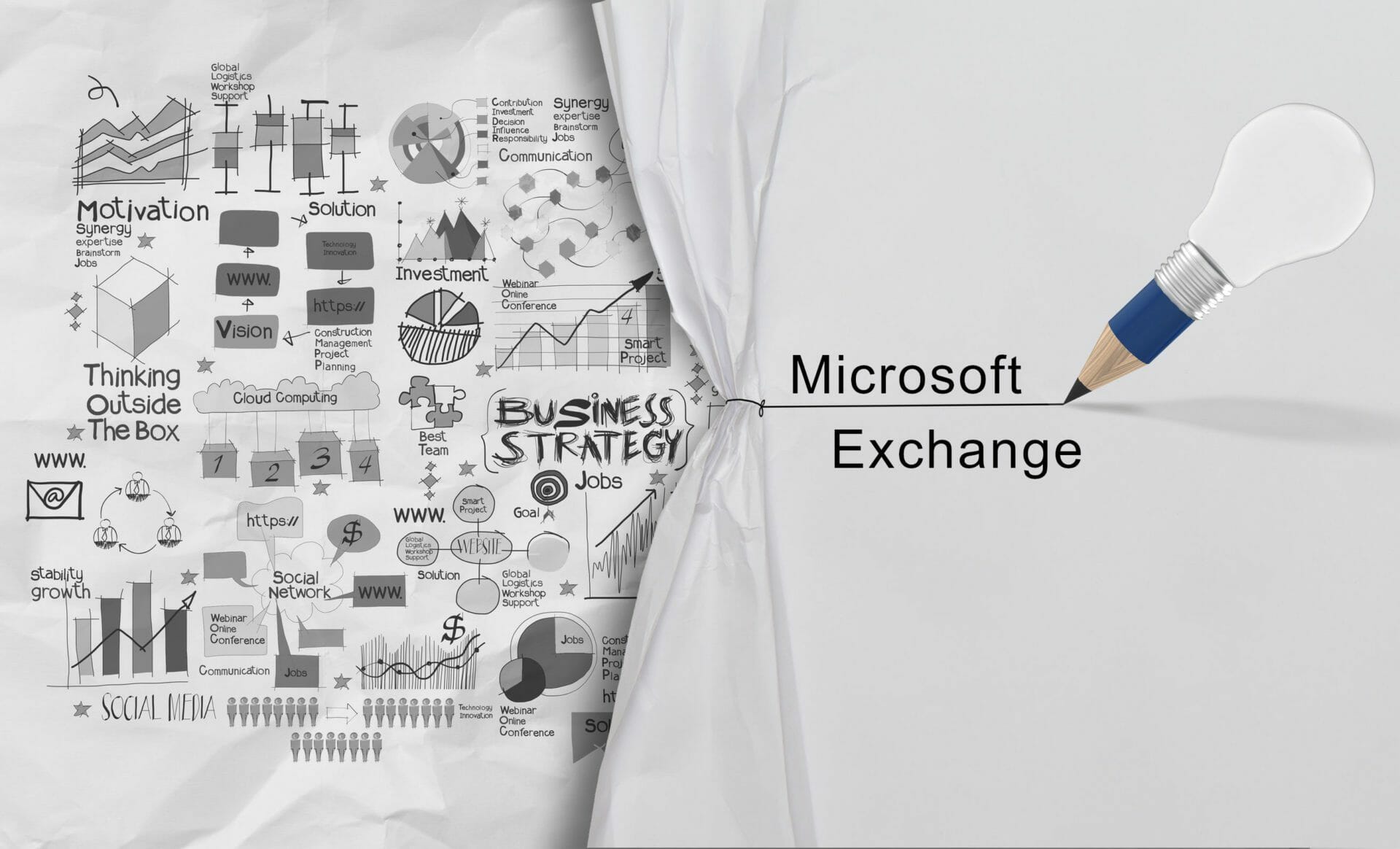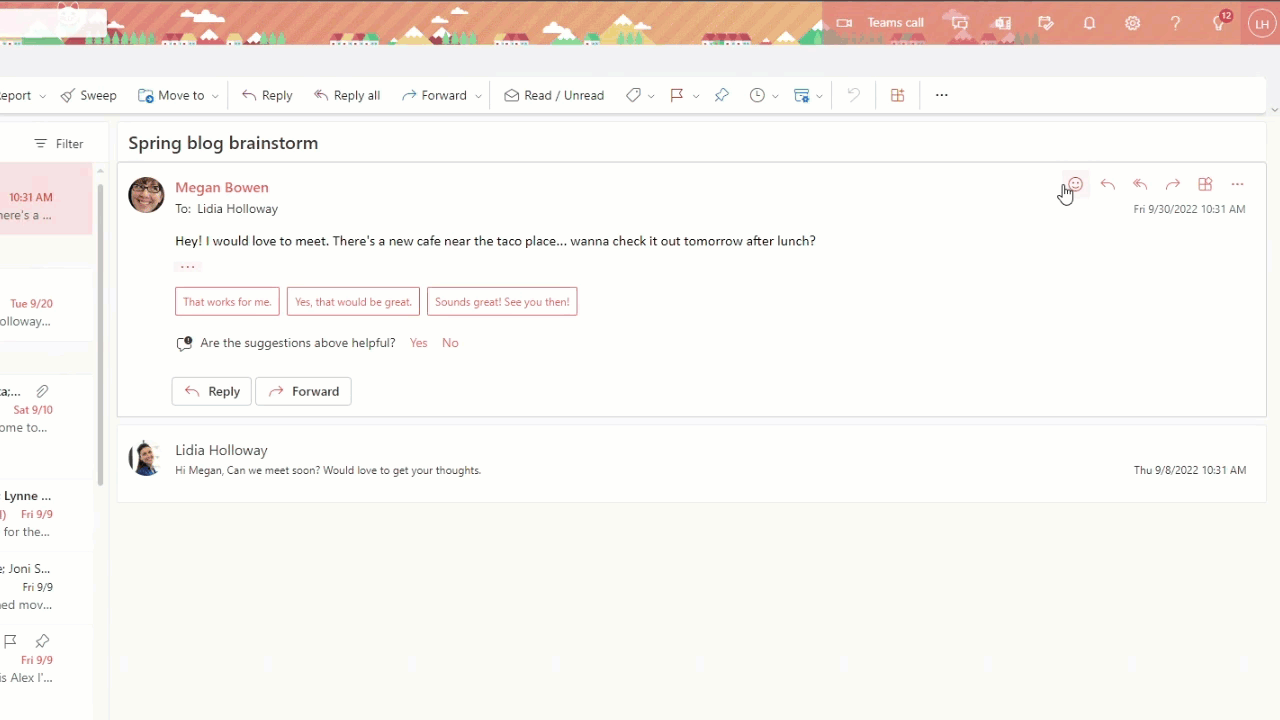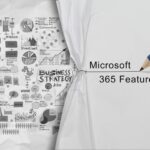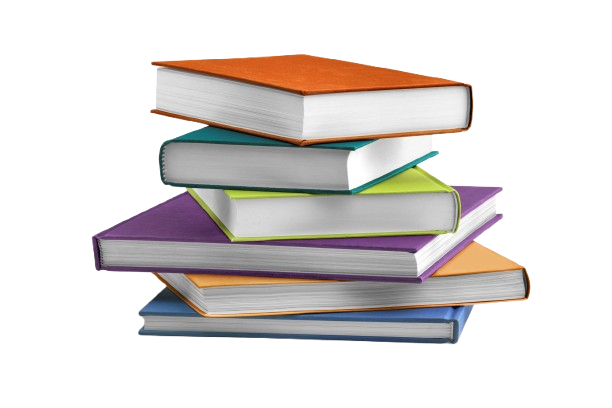[et_pb_section admin_label=”section”]
[et_pb_row admin_label=”row”]
[et_pb_column type=”4_4″][et_pb_text admin_label=”Text”]
Exchange Online, Microsoft 365 Experts
From Microsoft Corporation
Technical Bulletin MC445423 · Published Oct 13, 2022
Message Summary
With reactions in Outlook, you can now react to an email message sent from someone in the same tenant without having to send a reply email. Show your appreciation and empathy with one click or tap.
Users will see a reactions icon (a face) in a message for any messages sent from someone inside the same tenant. They can hover over or tap it to see all of the possible reactions to select from.
Reactions will also send a digest email to a user who received any reactions.
This message is associated with Microsoft 365 Roadmap ID 98101, 93321, 70615, 69097, 69095
When this will happen:
Outlook for iOS, Outlook for Android, Outlook on the web, Outlook for Mac, new Outlook for Windows: Rollout is expected to begin in mid-October and is expected to be complete by late October.
Classic Outlook for Windows: Rollout is expected to begin in mid-October and is expected to be completed by late December.
How this will affect your organization:
Reactions in Outlook allows you to react with one of six possible ways: Thumbs up, Heart, Celebrate, Laugh, Surprise, Sad. When you click on a reaction, everyone in the email thread who received the email will be able to see the reaction as long as they are part of the same tenant. The sender of the email will receive a notification of any reaction in their Notifications feed giving them a quick view of all the reactions their emails have elicited from other people.
Note: Users can only react and see reactions to messages sent from people in the same tenant. Emails received from an external sender may not show the “reaction icon” (face).
Users can also choose from different thumbs up reactions to choose the one that better represents them, and Outlook will remember their choice the next time.
What you need to do to prepare:
There is nothing you need to do to prepare for this change.
[/et_pb_text][/et_pb_column]
[/et_pb_row]
[/et_pb_section]