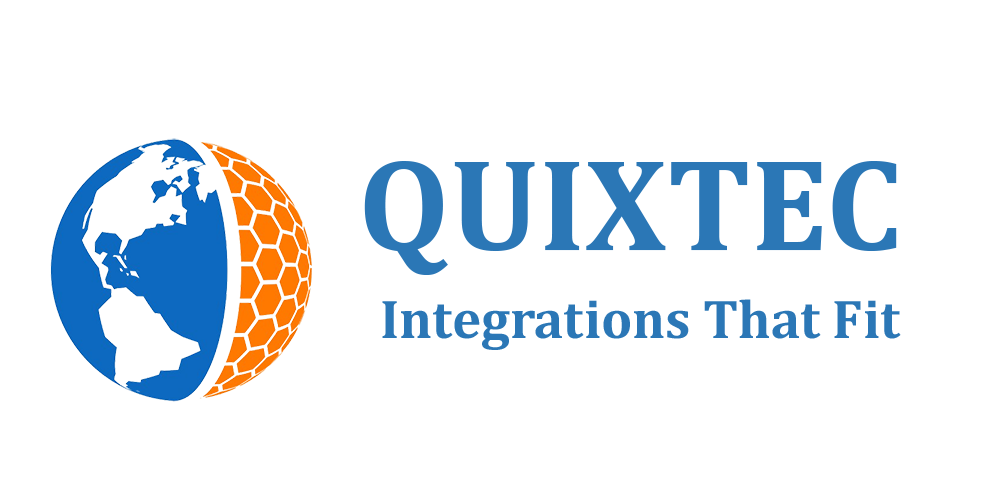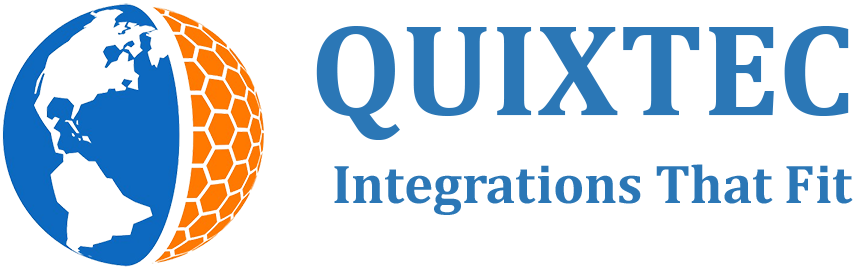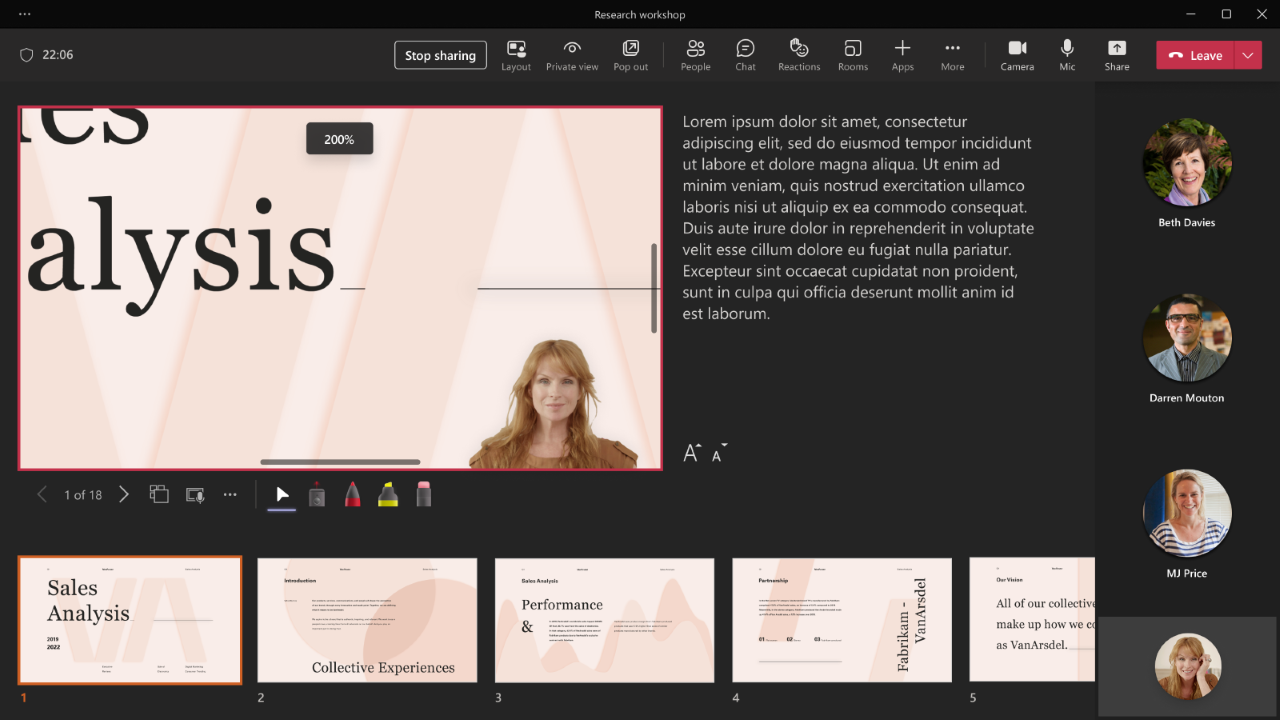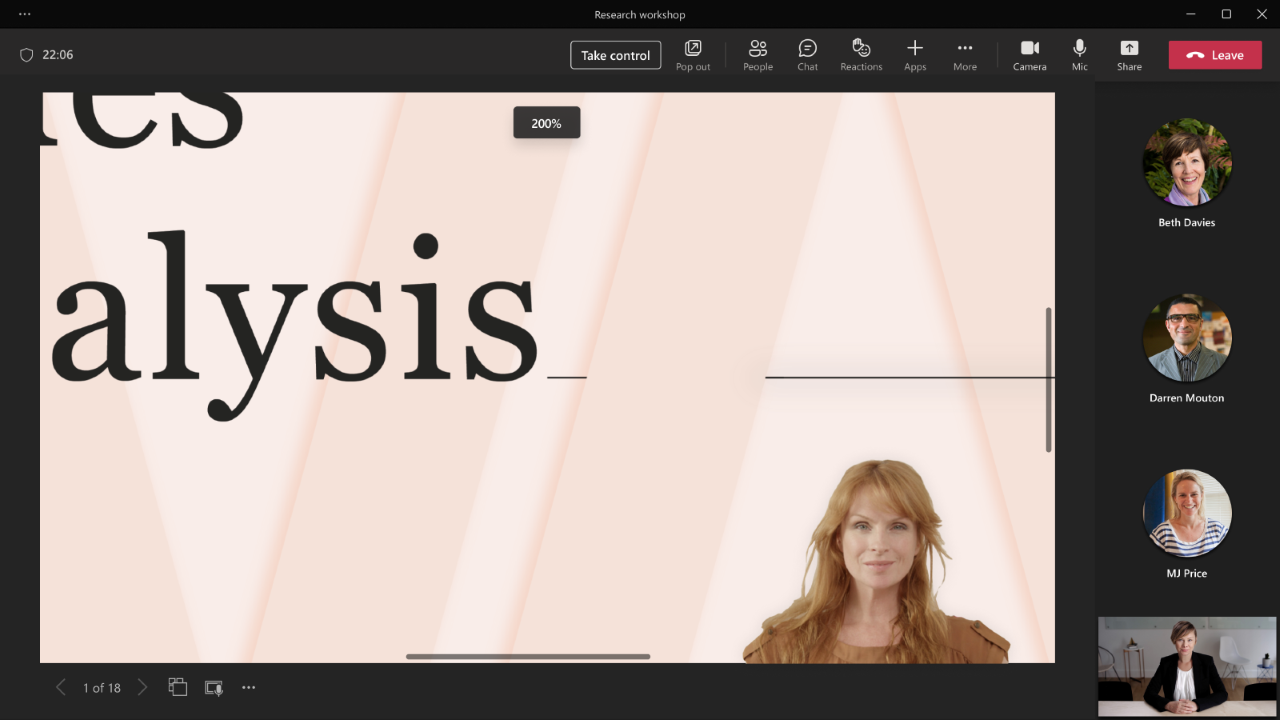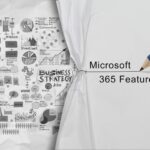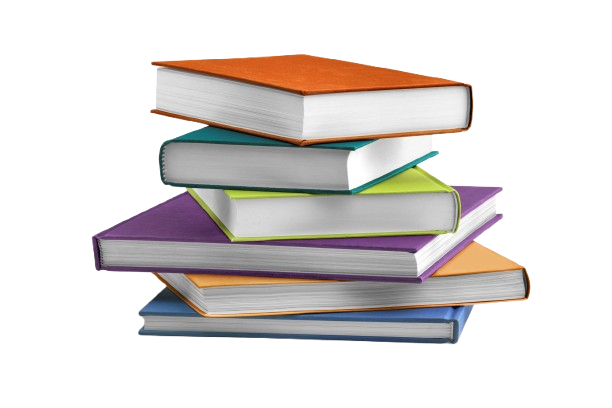Microsoft Teams, Microsoft 365 Experts
From Microsoft Corporation
Technical Bulletin MC452198 · Published Oct 28, 2022 · Last updated Jan 12, 2023
Message Summary
January 12, 2023: We have updated the rollout timeline below. Thank you for your patience.
When a deck is presented via PowerPoint Live in a Microsoft Teams meeting, all meeting attendees can use the Magnify Slide feature to privately zoom into the presentation while maintaining full fidelity of the slide content. When a meeting attendee magnifies a slide, it doesn’t change how the presenter or the other meeting attendees view the slides. The “Sync to presenter” button will also appear, which allows the meeting attendee to resume following the presenter. When the meeting presenter uses the Magnify Slide feature, the zoomed in presentation content is displayed to all meeting attendees to see and follow along. The initial roll out of Magnify slide in PowerPoint Live will only be available for Microsoft Teams Desktop.
There are multiple ways to use this feature in a Teams Meeting using PPT Live:
- Use the +/- buttons in the (…) menu
- Use Plus or Minus keys or Shift + Plus or Shift + Minus key on the keyboard (Ensure keyboard focus is on the PowerPoint Live slideshow area)
- Pinch or stretch on the track pad while hovering over the slide
- Pinch or stretch on the slide using a touch screen enabled device
- Use Ctrl + mouse wheel scroll while hovering over the slide
This message is associated with Microsoft 365 Roadmap ID 96758
When this will happen:
This feature will reach GA by February (previously early January).
How this will affect your organization:
Users in your organization can magnify slide when the presenter uses PowerPoint Live in a remote Teams meeting.
(Presenter view for magnify side)
(Meeting attendee view for magnify slide)
What you need to do to prepare:
Please inform your users about this functionality and update your training documentation.