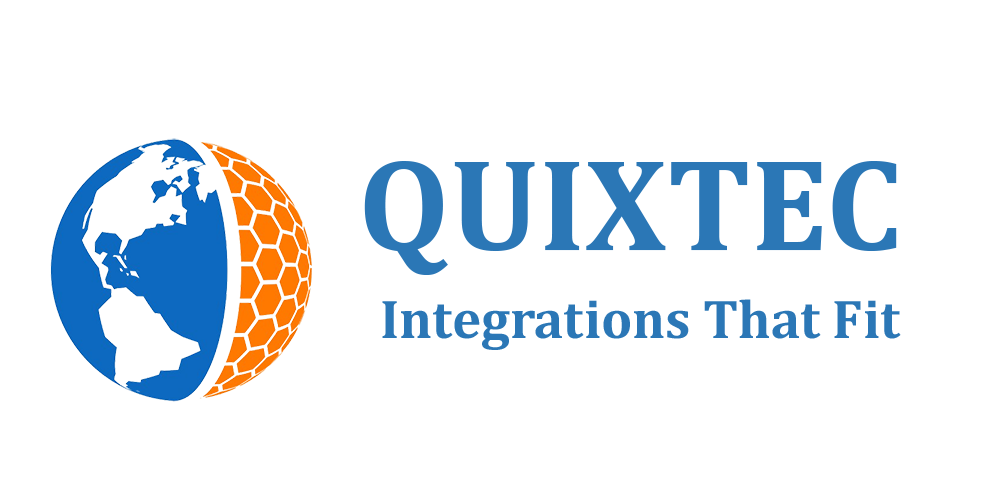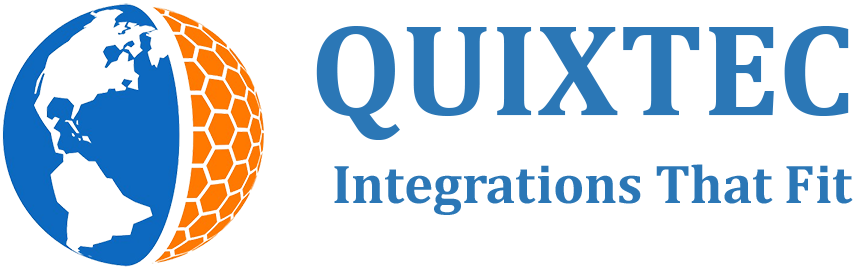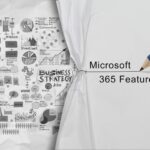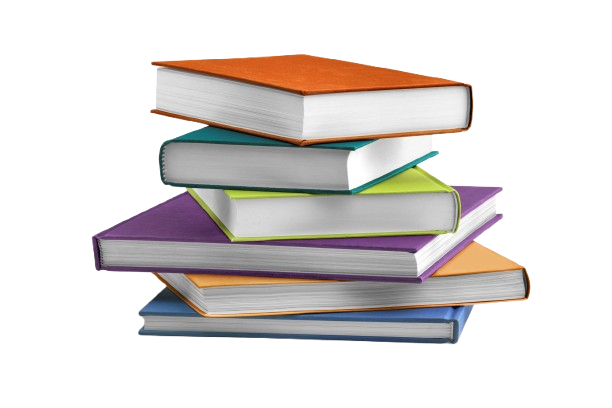MC543384u · PowerBi, SharePoint Development Services
From Microsoft Corporation
Technical Bulletin MC543384 · Published Apr 19, 2023 · Last updated Jun 1, 2023
Message Summary
Updated June 1, 2023: We have updated the rollout timeline below. Thank you for your patience.
In Nov ‘22, Power BI (PBI) launched the preview of integration with Microsoft Graph, with the goal to increase discovery of PBI reports, dashboards and apps across several surfaces like Microsoft 365, SharePoint and Bing @ Work.
This setting allows users in your org to see certain Power BI metadata (such as content titles and types, or open and sharing history) in Microsoft 365 services like search results and recommended content lists. Metadata from Power BI datasets are not displayed.
For example, a report that was shared with you in Teams or Outlook, will now appear in Microsoft 365 Home, SharePoint or Bing @ Work. You can also search for Power BI items in Microsoft 365 Home.
This setting applies only if your Power BI and Microsoft 365 tenants are in the same geographical region.
We will automatically enable this setting for all users, unless you disable it manually (instructions below).
This message is associated with Microsoft 365 Roadmap ID 102409
When this will happen:
We will begin to roll out feature capabilities by mid-June (previously mid-May) and will complete by late July (previously late June).
How this will affect your organization:
Power BI admins will have the ability to disable this experience for their users. These new capabilities will be on by default unless you disable the “Users can see Power BI metadata in Microsoft 365 services” setting. Admins have the ability to enable or disable the setting at any time.
Note: It may take up to 24 hours for the changes to go into full effect.
What you need to do to prepare:
To disable this experience, follow the steps below:
- Log into your Power BI (app.powerbi.com) account from your browser using your admin account credentials.
- Click on Settings located on the right-hand side of the top banner, proceed to click Admin Portal from the drop-down menu.
- Once in the Admin portal tab, navigate to the Tenant settings tab located in the left navigation pane.
- 4. From inside the Tenant settings tab, scroll down to the list of settings titled “Share data with your Microsoft 365 services” and click on the setting titled “Users can see Power BI metadata in Microsoft 365 services” to expand it.
- If the setting is enabled, then toggle it to Disabled (see fig 1)
- If the setting is already disabled, then toggle to Enabled and then toggle to Disabled.
- See Fig 2 for how a disabled setting looks like
- Click ‘Apply’ to save the changes.
Once the setting is enabled or disabled, it may take ~24 hours for you to see changes within Office.com, SharePoint and Bing@Work. More details can be found here: Share data with your Microsoft 365 services tenant settings.