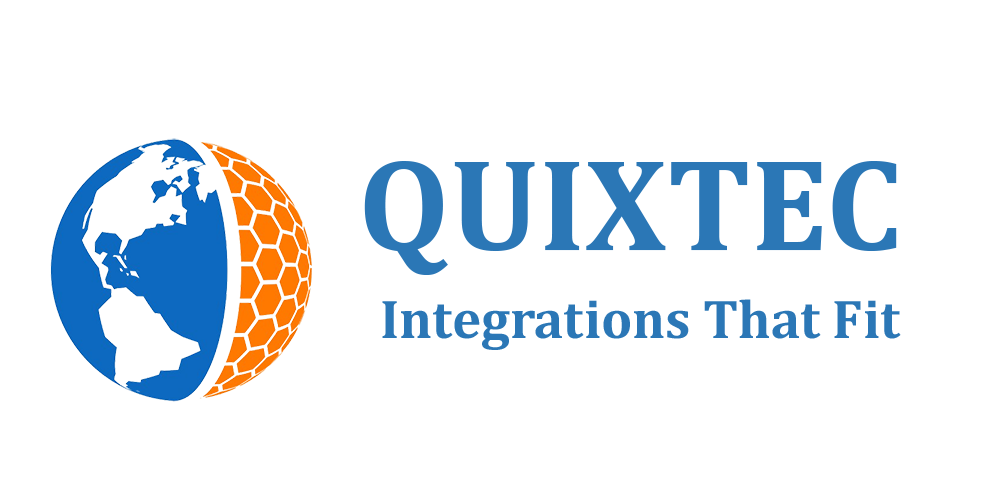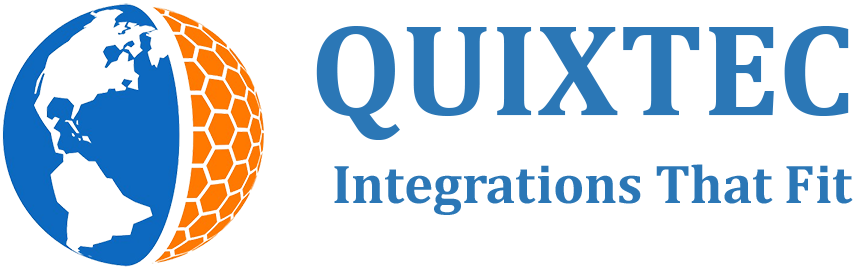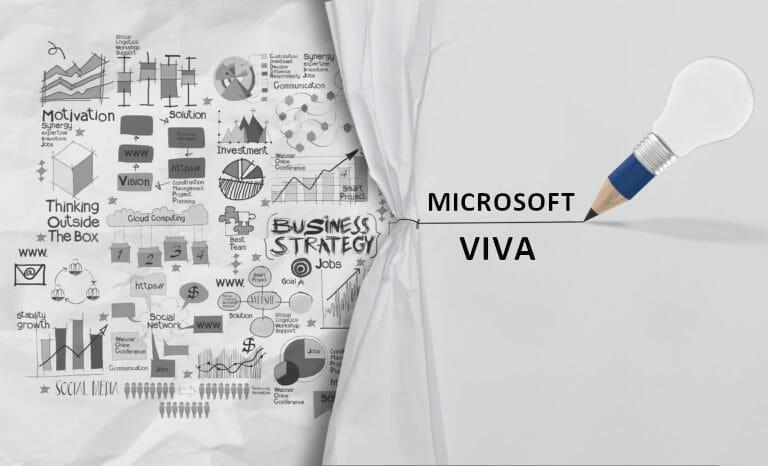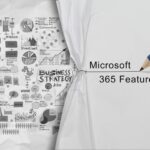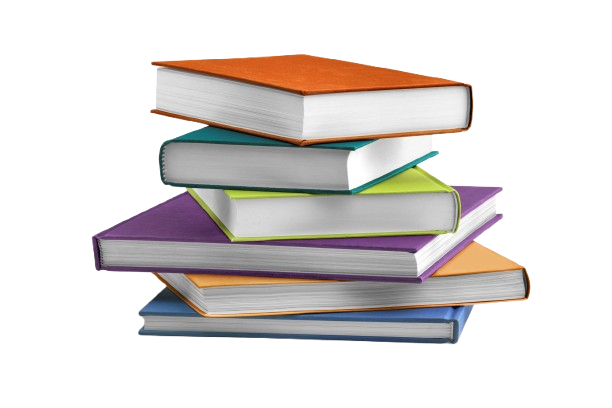MC669478 · Viva, SharePoint Development, Custom Solution Development
From Microsoft Corporation
Technical Bulletin C669478 · Published Aug 21, 2023
Message Summary
The Viva Pulse Admin experience will soon have a new admin capability called, ‘Add a link to internal policies’. Currently in the customization set up, survey authors will see a general disclaimer message saying, “Important. Your organization may have policies governing appropriate survey questions for employees. Please ensure you have consulted any such policies before proceeding.” With the new ‘Add a link to internal policies’ feature, you can add a link to your organization’s internal policies in the policy reminder messaging in the Viva Pulse Customization set up.
When this will happen:
Rollout will begin in early September 2023 and is expected to be complete by late September 2023.
How this will affect your organization:
This disclaimer message will only appear if you have the customization control turned ON for your organization.
- If you have the customization control turned ON but choose not to add a link to your organization’s internal policies, then survey authors will see the general disclaimer message.
- If you have the customization control turned ON and choose to add a link to your organization’s internal policies, then survey authors will see a link to your organization’s internal policies in the disclaimer message.
- If you have the customization control turned OFF, then survey authors will not see any disclaimer messages.
What you need to do to prepare:
If you wish to add a link to your organization’s internal policies, please follow these steps:
- The user must be either a Global Admin or Viva Pulse Admin to make this configuration. We recommend the Viva Pulse Admin to make this configuration. To learn more about assigning a user to the Viva Pulse Admin role, please visit: Assign a Viva Pulse Admin in the Microsoft 365 Admin Center
- Next, navigate to the Viva Pulse Admin experience. Once you are in the Viva Pulse Admin experience, navigate to the ‘Customization’ tab.
- At the bottom of the Customization tab, you will see the ‘Customize organizational policy statement’. Here, you can add a link to your organization’s policy statement.